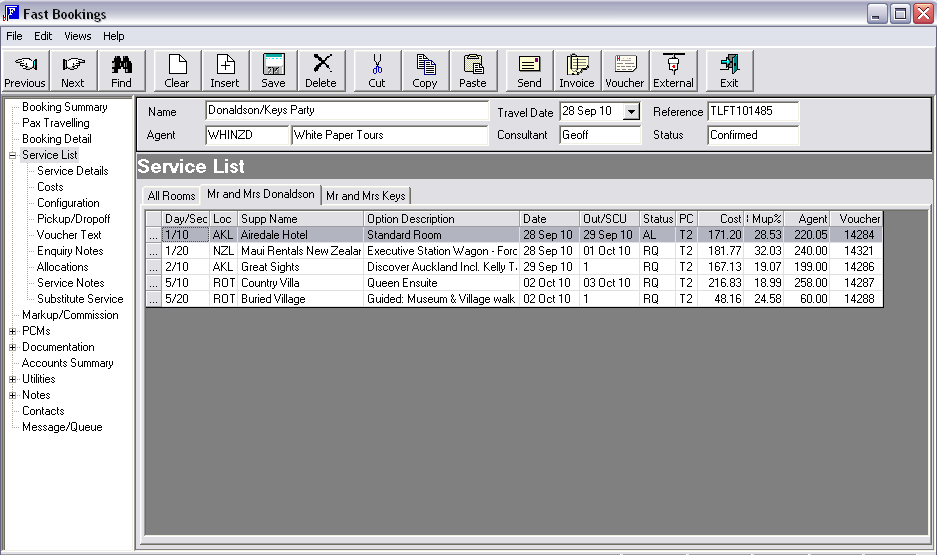
(continued from Booking Detail)
Screen Shot 65: Recalled Booking – Service List
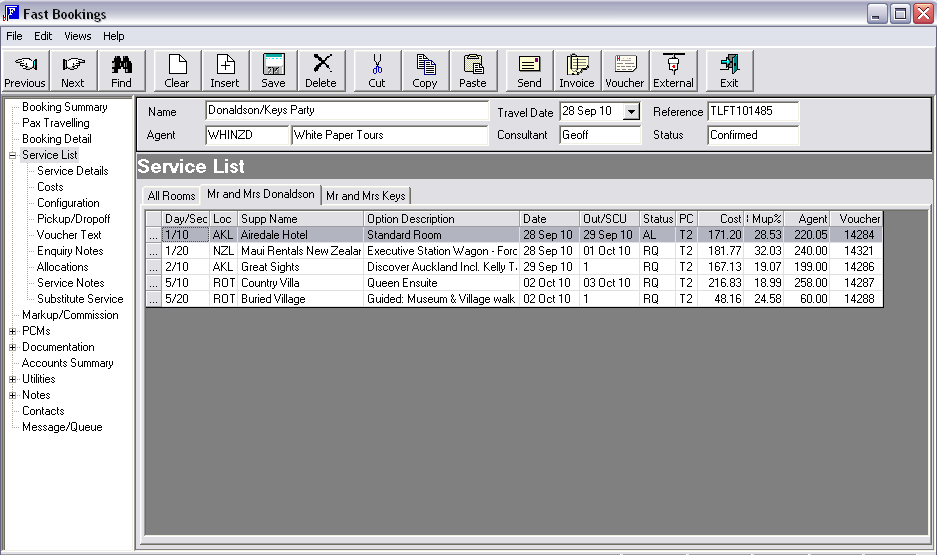
This screen has three main purposes:
How to change the Service Status and update the Supplier Confirmation field is detailed under Optional Services.
|
|
Double clicking a service line will automatically open the ‘Service List – Costs’ screen. |
|
|
When inserting a new service, it will inherit the day number of the currently highlighted service, and the sequence number will default to the next increment of 10 available on that day. The day/sequence number can be changed. |
When the insert button is clicked while in this screen, the Service Insert screen (Screen Shot 20: Service Insert Screen) displays. The procedures for inserting a new service are the same as described previously.
|
|
The default column headings were discussed during Creating a New Booking. Find lists of all column headings that can be included/excluded for this screen under Service List Scroll. |
(continued in Service List Service Status Editing and Supplier Confirmation Entry)